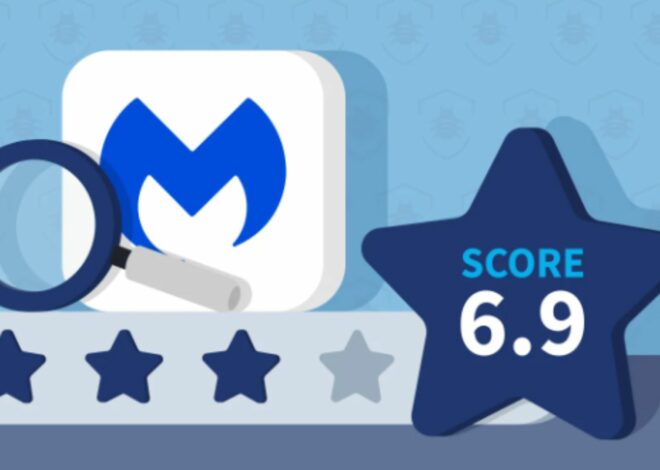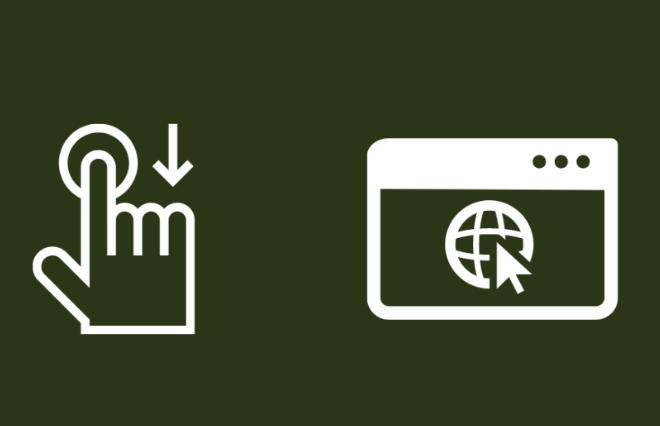Tips for Malwarebytes Troubleshooting
When facing challenges with Malwarebytes, mastering effective troubleshooting techniques can alleviate both time and frustration. Let’s delve into crucial tips for resolving common issues, and ensuring the seamless operation of your antivirus software. Malwarebytes troubleshooting is essential in navigating through these hurdles efficiently.

Check for Updates
First and foremost, before delving into any troubleshooting process, it’s essential to verify that you’re operating the most recent iteration of Malwarebytes. Keeping your software up-to-date is paramount in maintaining optimal functionality and security. By regularly checking for updates either through the program’s settings or its official website, you ensure access to the latest features, bug fixes, and crucial security patches.
Moreover, updates often address compatibility issues with various operating systems and third-party software, mitigating potential conflicts that could impede Malwarebytes’ performance. Additionally, staying abreast of the latest updates demonstrates a proactive approach to cybersecurity, as new threats continually emerge in the digital landscape.
Restart Malwarebytes Service
When faced with unresponsiveness or erratic behaviour from Malwarebytes, a straightforward troubleshooting step is to restart the Malwarebytes service. Accessing the Task Manager is the first step in this process; here, you can identify the Malwarebytes service among the running processes. Once located, simply right-click on the Malwarebytes service and select the option to restart it. This simple action can often rectify minor glitches and restore the software to normal operation.
It’s worth noting that the Malwarebytes service may encounter issues due to various factors such as temporary conflicts with other software or system resource limitations. Restarting the service effectively refreshes its functionality, providing a quick solution to common performance issues. However, if the problem persists after restarting the service, further troubleshooting steps may be necessary. These could include performing a clean reinstall of Malwarebytes or contacting antivirus software support for additional assistance.
Run a Full System Scan
If there’s a suspicion of malware infection or any unusual behaviour on your system, it’s crucial to take immediate action. Initiate a full system scan with Malwarebytes to comprehensively assess and address potential threats. This thorough scan meticulously examines all files, processes, and areas of your system where malware may lurk. By doing so, Malwarebytes can effectively detect and eliminate any malicious software that may be causing issues.
Check Exclusions and Quarantine
Sometimes, legitimate files or programs may be flagged as threats by antivirus software, leading to false positives. Check the exclusion list and quarantine to ensure that important files are not mistakenly blocked or removed. Adjust settings as needed to prevent future issues.
Clear Cache and Temporary Files
Over time, accumulated cache and temporary files can impact Malwarebytes’ performance. Clearing these files regularly can help optimize the software’s functionality and prevent slowdowns or crashes. Use built-in system tools or third-party software for this purpose.
Reinstall Malwarebytes
If troubleshooting steps fail to resolve the issue, consider reinstalling security software. Uninstall the software using the Control Panel or a dedicated uninstaller tool, then download and reinstall the latest version from the official website. This fresh installation can often resolve persistent issues.
Contact Support
If you encounter complex or persistent issues with Malwarebytes, don’t hesitate to contact customer support for assistance. The Malwarebytes support team can provide personalized guidance and troubleshooting steps to help resolve your issue effectively.
Conclusion
In conclusion, adopting a proactive approach to Malwarebytes troubleshooting is paramount in maintaining the integrity and security of your system. By implementing the essential tips outlined above, including regular updates, system scans, and maintenance tasks, you can effectively address common issues and ensure the smooth operation of your antivirus software. Transitioning from reactive to proactive maintenance not only enhances the performance of Malwarebytes but also strengthens your overall defence against malware threats. By staying vigilant and incorporating these practices into your cybersecurity routine, you can confidently navigate the digital landscape, safeguarding your valuable data and preserving the functionality of your devices.