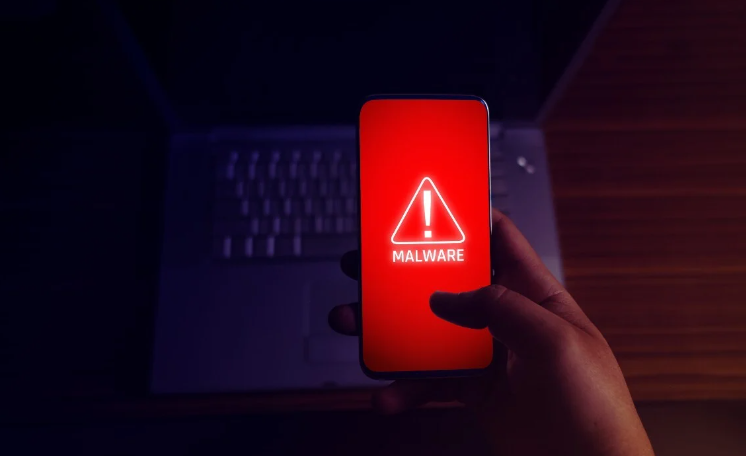
How to Scan and Remove Malware
In the digital age, protecting your Android device from malware is paramount. This blog post provides a comprehensive guide on how to scan for and remove malware, ensuring the security of your digital haven.
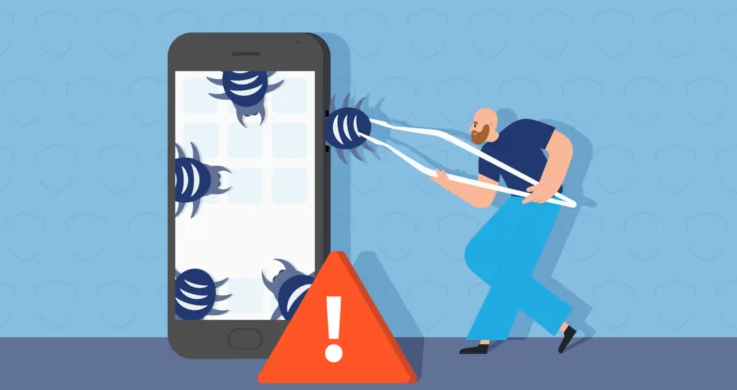
Signs of Malware Infection
In the digital realm, early detection of potential malware is critical. Watch out for key indicators like accelerated battery drain, a decline in device speed, presence of unknown apps, or unexplained spikes in data usage. If any of these red flags catch your attention, prompt action is necessary to safeguard your Android device. Regular monitoring and quick response to these signs enhance your device’s security against potential threats. Stay vigilant to ensure a seamless and secure digital experience.
Use Reputable Antivirus
Once you’ve identified signs of potential malware, the next crucial step is selecting a trusted antivirus app from the Google Play Store. Popular and reputable choices among Android users include Avast, Bitdefender, or McAfee. These antivirus applications offer comprehensive protection against a wide range of threats, ensuring the security of your device.
Installing the App
After making your selection, proceed to install the chosen antivirus app on your Android device. Follow the app’s installation instructions, and grant any necessary permissions. The installation process is user-friendly, making it accessible for users of varying technical expertise.
Regular Updates
Equally important is ensuring that your chosen antivirus app receives regular updates. These updates are crucial as they include the latest security definitions and enhancements, arming your device against emerging threats. Enable automatic updates within the app settings to guarantee that your device remains fortified with the most up-to-date protection.
Schedule Regular Scans
With your chosen antivirus app installed, it’s time to maximize its effectiveness by activating the scanning feature and implementing a proactive scanning routine. This strategic approach is fundamental to detecting and eliminating malware before it can inflict significant damage on your Android device.
Activate Scanning Feature
Access the settings of your antivirus app and ensure that the scanning feature is activated. This feature enables the app to systematically analyze your device’s files, apps, and overall system for any signs of malicious activity. Activating this function sets the groundwork for a robust defense against potential threats.
Schedule Regular Scans
Take advantage of the scheduling option within your antivirus app to set up regular scans. This proactive measure ensures that your device undergoes systematic checks at specified intervals. The scanning frequency should be tailored to your usage patterns and habits, striking a balance between comprehensive protection and minimal disruption to your device’s performance.
On-Demand Scans
Perform on-demand scans whenever you download new apps or suspect malware. Most antivirus apps allow manual scans, providing an extra layer of protection when needed. This is particularly useful after installing apps from third-party sources.
Remove Detected Threats
If the antivirus scan identifies malware, follow the app’s prompts to remove or quarantine the threats. Ensure you understand the actions taken, and proceed accordingly. This step is crucial to eliminate the malicious elements from your device.
Uninstall Suspicious Apps
Review your installed apps and uninstall any that seem suspicious or unnecessary. Some malware disguises itself as legitimate apps, and removing them manually adds an extra layer of security.
Keep Your Device Updated
Regularly update your Android device’s operating system and apps. Manufacturers release updates to patch security vulnerabilities, reducing the risk of malware exploiting loopholes. Enable automatic updates for convenience.
Avoid Third-Party App Stores
Stick to the official Google Play Store for app downloads. Third-party app stores may host malicious apps, increasing the likelihood of malware infections. Exercise caution when downloading from unknown sources.
Conclusion
Securing your Android device from malware is a proactive endeavour. By understanding the signs of infection, using reputable antivirus software, scheduling regular scans, and adopting safe app practices, you can fortify your device’s defences. Stay vigilant, keep your software updated, and empower yourself to scan and remove malware effectively, ensuring a safer and more secure digital experience.
Related Posts

The History of Antivirus Software

Top 10 Gaming Antivirus Software: Reviews and Comparisons

